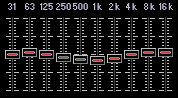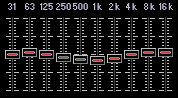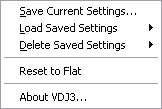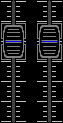The Master Line controls the final mix in VDJ. You can adjust the final mix
volume, CUE output
volume, and Equalization.
Below is the Master Equalizer:
You can right-click on the Equalizer for a menu of options:
You can save and recall Equalizer presets using this menu.
Below the Equalizer is a Spectrum Analyzer showing details of the final mix:
The ten analyzer bands correspond to the bands used for the Equalizer. Each
segment represents one decibel. The two bars on the right represent the peak
output level for the left and right channels.
The Master Faders control the final mix:
To the right of that you have the CUE output control:
This adjusts the volume of your secondary sound card, or CUE output. See the
topic for the Preview/CUE
feature for details.
Next, you have several buttons:
 This opens VDJ's Options Dialog
, which allows you to control many
aspects of VDJ's behavior.
This opens VDJ's Options Dialog
, which allows you to control many
aspects of VDJ's behavior.
 This button opens the Plugins dialog. VDJ supports plugins created by
developers, and VDJ comes bundled with a few simple plugins as well.
This button opens the Plugins dialog. VDJ supports plugins created by
developers, and VDJ comes bundled with a few simple plugins as well.
 This launches VDJ's help file (what you are reading now).
This launches VDJ's help file (what you are reading now).
 This launches VDJ's Karaoke Options
window. The window appears
automatically when a Karaoke file is played, but clicking this button causes the
window to stay visible. Clicking it while the Karaoke window is visible causes it to
be hidden.
This launches VDJ's Karaoke Options
window. The window appears
automatically when a Karaoke file is played, but clicking this button causes the
window to stay visible. Clicking it while the Karaoke window is visible causes it to
be hidden.
 This button puts VDJ in Full-Screen mode. Click again to restore back to
normal mode.
This button puts VDJ in Full-Screen mode. Click again to restore back to
normal mode.